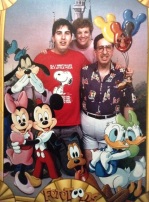In Memory of
Melvyn Joel
Goldfarb
Goldfarb
1943 - 2014
Memorial Candle Tribute From
Mitzvah Memorial Funerals
"We are honored to provide this Book of Memories to the family."
View full message >>>
Memorial Candle Tribute From
Gail, Denise, Jeff
"October 6th. Happy Birthday, Dad. Love you. "
View full message >>>
Memorial Candle Tribute From
Chef Jeff Goldfarb
"Can never light enough candles in loving memory of my father. "
View full message >>>
Memorial Candle Tribute From
Helene (milenbach) Gingiss
"Thinking of you and your family"
View full message >>>
Memorial Candle Tribute From
Alan and Renee' Kaminsky
"Jeff, your tribute was just beautiful! It tells how deeply your dad touched you"
View full message >>>
Memorial Candle Tribute From
Gail Goldfarb
"To my best friend, your loving wife forever"
View full message >>>
Memorial Candle Tribute From
Lighting a candle in memory of Dad
"I would like to inform everyone with much sadness and a heavy heart that my fath"
View full message >>>